As database servers and other Tier 1 applications are virtualized, organizations need to be able to recover data at any given time, minimize the impact on end users and ensure business continuity. Consequently, backup and recovery strategies are more important for applications with high transaction rates.
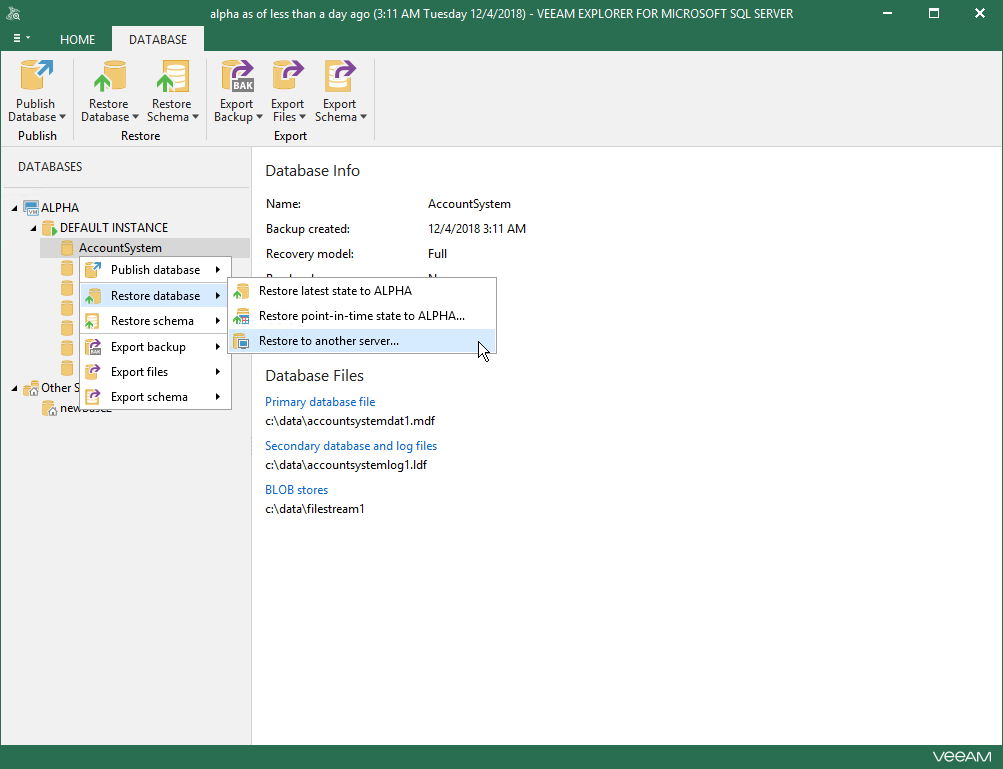
Veeam Backup & Replication provides flexible backup options and a variety of recovery approaches for virtualized SQL Server and databases, including the popular full SQL Server virtual machine recovery, file-level recovery and basic recovery.
To properly configure a backup job that backs up with consistent transactions and enables you to restore SQL Server databases in the future, you must understand how the backup processes implemented by Veeam work.
Veeam Backup & Replication backs up all SQL Server, including all SQL Server instances and databases. This can be a full incremental, incremental or reverse backup (depending on the selected backup method). Own SQL means running backups for each database, as well as creating full and differential backups. Please note that these custom SQL backup types do not in any way match Veeam’s backup methods. In this regard, please note that Veeam Backup & Replication performs the following steps when creating backups at the image level of applications:
Create a backup at the image level of your SQL Server virtual machine, including all hosted instances and databases and their associated settings, and save them to the backup repository in the proprietary Veeam format: .VBK (full backup virtual machine), .VIB (incremental) or. VRB (inverted in steps).
When the transaction log management option is selected, Veeam Backup & Replication retrieves the transaction log (.BAK) backup files created initially and saves them with Veeam Log Shipping Server to the address where the virtual machine backup is stored. . These log backups are saved in Veeam’s own format (.VLB).
Table of Contents:
Does Veeam Require SQL?
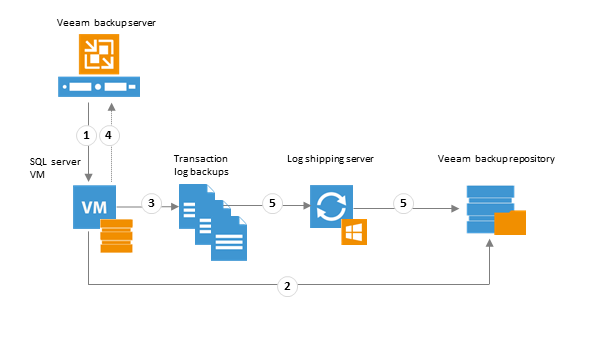
If necessary, you can change the installation folder.
Veeam Backup & Replication requires Microsoft .NET Framework 4 and Microsoft SQL Server (.NET Framework 4 and Microsoft SQL Server 2008 R2 Express are included in the configuration). If you want to install these components together with the configuration, you must have at least 2 GB of free space on your system hard drive.
Can Veeam Perform SQL Server Backups?
Veeam supports two types of SQL Server backups:
Snapshot backup. As explained above, this is a snapshot of the entire machine since the snapshot was created. SQL Server databases are in a consistent state thanks to the snapshot created with the SQL Server VSS Writer service.
Transaction log backups. You can add transaction log backups to your instant backups. As we will see, Veeam creates log backups into files using the normal BACKUP LOG command and then copies the log backup files to the Veeam backup repository. Transaction log backups are performed only for databases that are in the full or mass recovery model. So make sure that you have the desired recovery model for your database.
Which Database Does Veeam Use?
Veeam Agent for Microsoft Windows can be used in managed mode to create transaction-compliant backups of servers running applications that support Microsoft VSS. The system requirements for VSS-compatible processing are listed in the following table.
Domain Controller for Microsoft Active Directory
The following versions of Microsoft Active Directory domain service servers (domain controllers) are supported:
- Microsoft Windows Server 2019
- Microsoft Windows Server 2016
- Microsoft Windows Server 2012 R2
- Microsoft Windows Server 2012
- Microsoft Windows Server 2008 R2 with Service Pack 1 (SP1)
- The minimum supported functional level for domain and forest is Windows 2003.
Microsoft Exchange
The following versions of Microsoft Exchange are supported:
- Microsoft Exchange 2019
- Microsoft Exchange 2016
- Microsoft Exchange 2013 with Service Pack 1 (SP1)
- Microsoft Exchange 2013
- Microsoft Exchange 2010 SP1, SP2 or SP3
Microsoft Sharepoint
The following versions of Microsoft SharePoint are supported:
- Microsoft SharePoint 2019
- Microsoft SharePoint 2016
- Microsoft SharePoint 2013
- Microsoft SharePoint 2010
All editions (Foundation, Standard, Enterprise) are supported.
Microsoft SQL Server
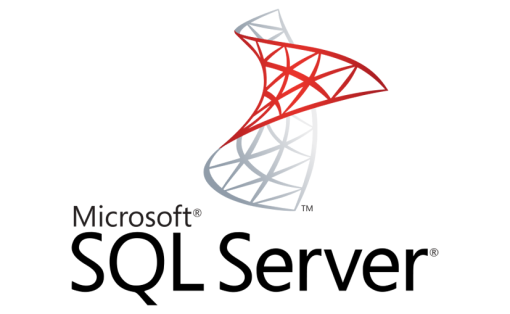
The following versions of Microsoft SQL Server are supported:
- Microsoft SQL Server 2019
- Microsoft SQL Server 2017
- Microsoft SQL Server 2016
- Microsoft SQL Server 2014
- Microsoft SQL Server 2012
- Microsoft SQL Server 2008 R2
- Microsoft SQL Server 2008
- Microsoft SQL Server 2005 with Service Pack 4 (SP4)
All Microsoft SQL Server editions are supported, except LocalDB.
Oracle
Oracle Database 11g – 19c versions are supported for the following operating systems (32-bit and 64-bit architecture):
- Microsoft Windows Server 2019
- Microsoft Windows Server 2016
- Microsoft Windows Server 2012 R2
- Microsoft Windows Server 2012
- Microsoft Windows Server 2008 R2 with Service Pack 1 (SP1)
How can I back up and restore a SQL Server database?

To make a backup of your database, follow these steps:
- Start SQL Server Management Studio (SSMS) and connect to your SQL Server instance.
- Expand the Databases node in the object browser.
- Right-click the database, point the mouse pointer at the tasks and select Save…
- In the Destination section, make sure that the path to the backup copy is correct. If you need to change this, select “Delete” to delete an existing path, then select “Add” to enter a new path. You can use an ellipsis to navigate to a specific file.
- Click OK to create a backup of your database.
