Updated April 2025: Stop these error messages and fix common problems with this tool. Get it now at this link
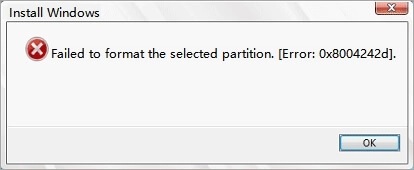
Some Windows 10 users report that they can’t format their hard drives and the error message is “Selected partition could not be formatted, error 0x8004242d”. It is also possible that the associated error code is 0x80070057. In this article, we will fix this error with some simple solutions.
There can be many reasons for this problem. For example, the operating system is not compatible with the controller or driver of the drive, there was a problem with the data cable or other hardware, etc. However, we will show you all possible solutions to fix this error.
Table of Contents:
What caused the error message Selected partition could not be formatted (error 0x8004242d)?
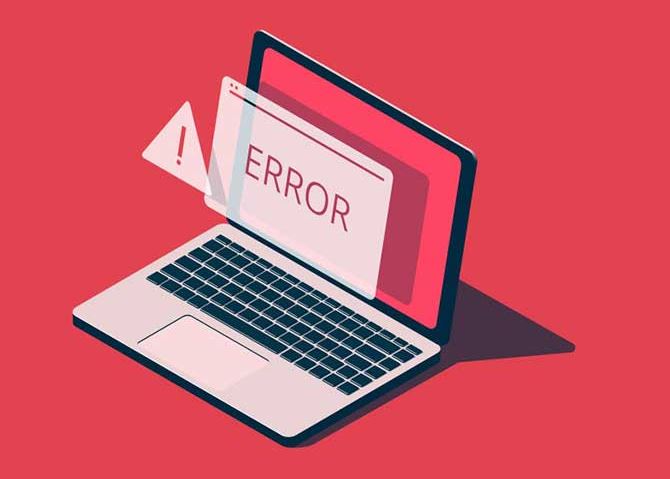
- The computer’s data cable is loose.
- The installation drive has a corrupted file system error.
- The drive controller or driver is out of date.
- Your Windows system is incompatible with the mass storage controller or mass storage driver.
- The hard disk drive on which the Windows operating system will be installed is a dynamic hard disk drive.
How to resolve the error message Formatting the selected partition failed (error 0x8004242d)?
This tool is highly recommended to help you fix your error. Plus, this tool offers protection against file loss, malware, and hardware failures, and optimizes your device for maximum performance. If you already have a problem with your computer, this software can help you fix it and prevent other problems from recurring:
Updated: April 2025
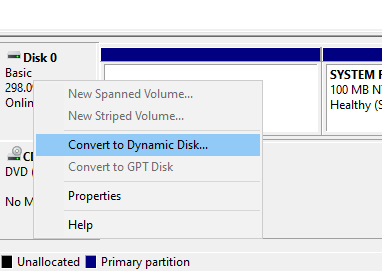
Convert a dynamic hard disk drive to a normal hard disk drive
- First, make a backup of the dynamic disk that you want to convert into a basic disk (you will delete it).
- Press Windows + R to open “Run”.
- Type diskmgmt.msc in the Open from Run field and click the OK option.
- In the Disk Management window, in the Type column, you will see whether the disks are simple or dynamic.
- Right-click each dynamic volume and select Delete Volume.
- Then right-click on the disk and select Convert to Basic.
Users can also convert dynamic disks to basic disks using disk partitioning software without losing data. However, only some free versions of disk partitioning software include features to convert dynamic disks to basic disks.
Disabling the UEFI boot media
The 0x8004242d error can also occur if UEFI boot support is enabled on systems supporting both traditional BIOS and UEFI boot mode.
- You should press a BIOS setup key (e.g. F2, F4, F6, etc.) after turning on your desktop or laptop computer.
- In the BIOS settings, select the Boot tab.
- Then select the UEFI/BIOS boot mode option to select Legacy (BIOS) instead of UEFI.
Cleaning the Disk with Diskpart
Cleaning the disk with Diskpart can clear error 0x8004242d (but it removes data from the disk).
- Open a command prompt by typing cmd in “Run” and pressing the key combination Ctrl + Alt + Enter.
- You can also open the command prompt from the Windows installation window by clicking Computer Repair > Troubleshooting > Command Prompt.
- Type diskpart at the command prompt and press Enter.
- Type list disk at the command prompt and press Return to display the list of disks.
- Type select disk x (replace x with the real disk number) at the prompt and hit Enter.
- Make sure you select the correct disk, as clearing the disk will also erase its data.
- Type clean all at the command prompt and press Enter.
APPROVED: To fix Windows errors, click here.
Frequently Asked Questions
How do I fix a hard drive format error?
- Press the Windows + R key combination on your keyboard.
- Now type "cmd" in the search box.
- At the prompt, type "chkdsk X: /f" and press Enter. (Replace H with the drive letter of the drive to be repaired).
What do format errors mean?
Format errors are errors caused by improperly structured system registries or missing system files. It indicates that you need to format your hard drive, if it is not formatted you will not be able to access your data, and sometimes it does not allow you to format, giving some errors.
How to fix error 0x8004242d?
- Create a bootable hard disk using a third-party partitioning tool.
- Connect the bootable hard disk to the PC and restart the computer.
- Press F2/F8/Del to enter BIOS and set the rescue hard drive as bootable.
- Save your changes and restart your computer.
How to solve Windows can’t format the system partition on this disk?
Insert the Windows installation disk into your computer and boot your PC from that disk. Select the language you want to install and click Next to continue. In the next window, click Install Now and follow the instructions to continue.

